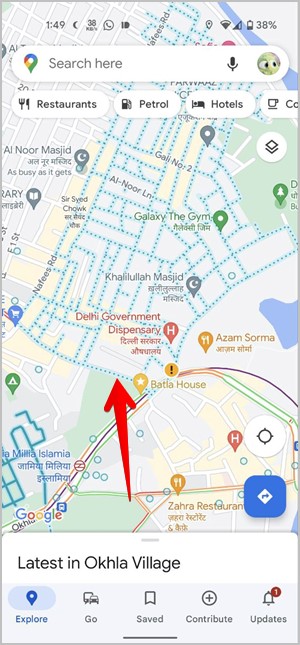What Do Various Icons and Symbols Mean in Google Maps
You may encounter a number of icons such as a compass, microphone, red-colored roads, etc. while using Google Maps. If you have been wondering what a certain icon or symbol means in Google Maps, let me help. Let’s check the meaning of various icons and symbols in Google Maps.
Table of Contents
Icons on the Home Screen

- Microphone Icon: Use the microphone icon to search using your voice.
- Temperature: This number represents the temperature at your current location.
- Box and a Down Arrow: This icon lets you switch between map types such as satellite, terrain, and default mode. It also allows you to enable or disable extra information on the map such as public transit, traffic, bicycling paths, 3D map, street view, wildfires, and air quality.
- Circle IconWith Four Compass Points: Tap this icon to go to your current location in Google Maps.
- Blue Colored Right Arrow: Tap on this icon to find a route between two locations. Your current location will be set as the start location automatically.
Icons On New Journey Screen
- Two Arrows Pointing in Opposite Direction: This icon lets you swap the beginning and destination location.
- Car Icon: Find and calculate the route via car.
- Bike: Find and calculate the route via a two-wheeler.
- Train: Find a route via public transport like train or bus.
- Person Walking: Find a walking route.
- Clock Icon Next to Places: It means you have previously searched for the place.


Additional Icons:
- Red Pin Icon: This icon represents your end destination on the map
- Path Shown by Small Circles: The walking path is represented by tiny circles. In other words, you can walk along this route to get to your destination.
Icons on Ongoing Journey Screen
- Colored Microphone Icon: Use this icon to activate Google Assistant right from the Maps screen. You can ask Google Assistant to call someone, play a song, and do other cool things.
- Search Icon: Tap on the search icon to find places along your route, such as grocery shops, hotels, coffee shops, gas stations, etc.
- Speaker: Use this icon to mute or unmute voice navigation. You can even turn on alerts only.
- Compass Icon: In the Compass icon, the red symbol points north, and the gray symbol points toward the south. Tap on the icon to find your direction of travel.
- Chat Bubble with Plus Icon: Use this icon to report a crash, slow down, construction, lane closure, stalled vehicle, or object on the road.
- X Icon: Tap this icon to stop the ongoing journey.
- Forked Path Icon: Use this icon to quickly see the entire route till your destination.
Tip: The arrows on the road represent the direction of traffic on the road.

Also Read: Find out how to fix Google Maps keeps rerouting.
Traffic Condition Symbols
Google Maps shows real-time traffic conditions in the following colors.

- Green roads indicate that traffic is moving normally and that there are no jams.
- Red roads signify a traffic jam.
- Yellow or orange roads represent light congestion.
Icons That Represent Various Places in Google Maps
Here’s a list of important icons that show up quite often on Google Maps:
Personal Icons
- Person: A contact lives there.
- House: Your home address.
- Bag: Your workplace.
- Calendar: Appointment place
- Heart: A place that you have added to your favorites.
- Star: Place that you have starred.
- Green flag: Place where you want to go.
Tip: Learn how to mark saved placed with emojis on Google Maps.
Road Condition Icons
- Man With a Shovel: This symbol denotes that there is ongoing road construction or roadwork.
- Dash Icon in a Red Circle: This symbol denotes a closed road or a no-entry zone.
- Yellow Exclamation Mark: This icon represents a possible road closure.
- Red Car with Half Star Icon: This icon indicates a possible accident or car crash on the road.
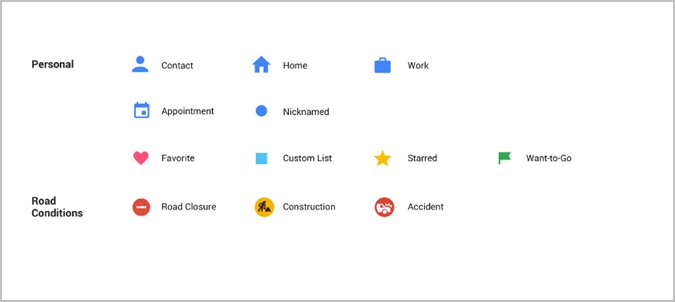
Food and Shopping
- Knife and Fork: Food places like restaurants
- Glass: Bar/Wine
- Cup and Saucer: Cafes
- Shopping Bag: Shopping place
- Trolley: Grocery place
Entertainment
- Color Palette: Art gallery or something related to arts
- Lighthouse: Lighthouse
- Two Masks: Theatre
- Camera: Tourist place
- Dice: Casino
- Fish: Aquarium
- Swing: Amusement Park
- Statue: Historic place
- M in a building: Museum
- Camera Film: Movie theatre
- Tower: Monument
- Jingle: Music place
- Three Square boxes: Relic
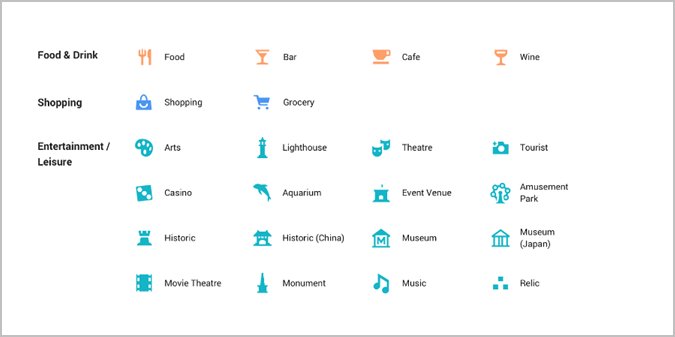
Services
Health
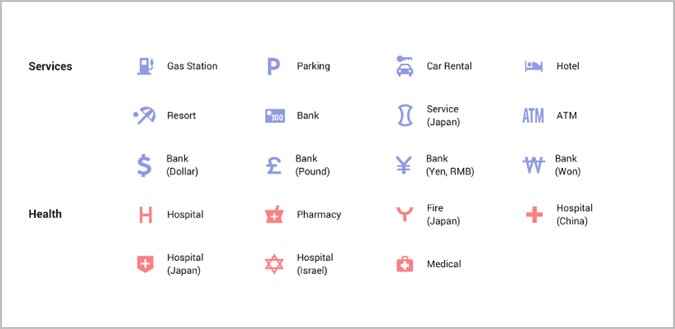
Outdoor Activities
- Tree: Park
- Mountain: Hill or mountain
- Person playing sports: Sports stadium
- Animal footprint: Zoo
- Tent: Campground
- Tree and coffin board: Cemetery
- Person playing golf: Golf course
- Leaves: Garden
- Person with stick: Hiking
- Boat: Boating
- Fish in water: Fishing
Transport
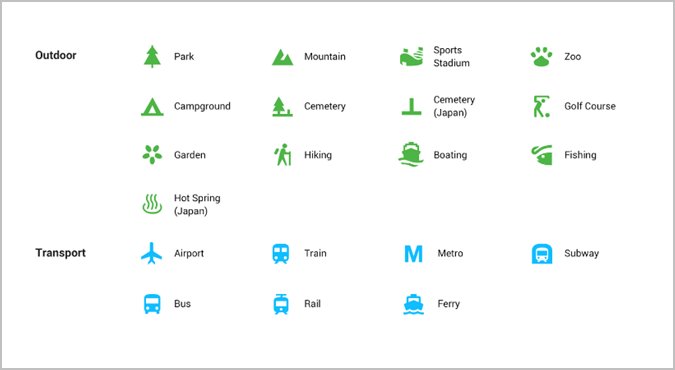
Additional Icons
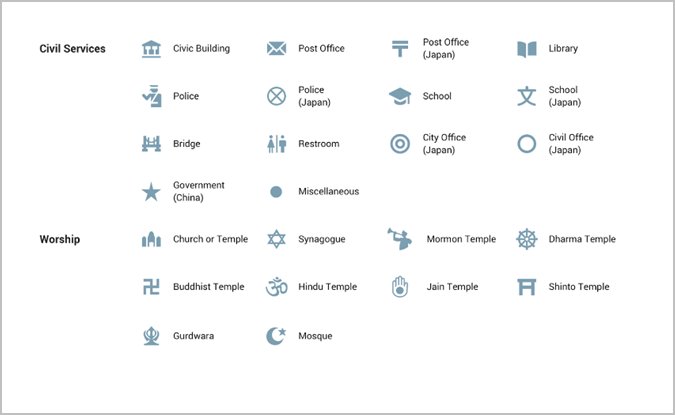
Meaning of Color-Coded Icons
You might have noticed that similar icons have the same color. Here’s what various colors mean on Google Maps:
- Orange: Food & drink
- Blue: Shopping and transport
- Reddish-pink: Health
- Teal: Entertainment and leisure activities
- Purple: Services
- Grey: Civil services and worship
- Green: Outdoor activities
Other Icons on the Map
- Yellow Star in a Map Pin: This icon represents your saved or starred location on the map. Learn how to make a map with multiple pins on Google Maps.
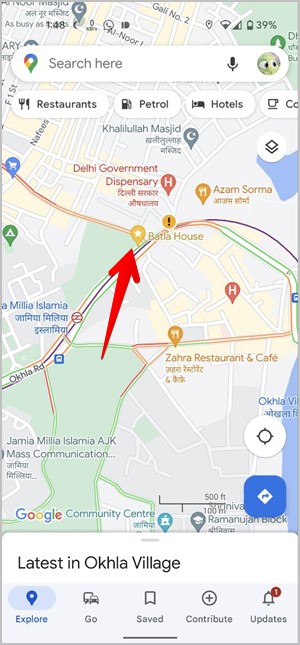
- Blue Dotted Path: When Street View is enabled, you will see a blue path with dots on the map. Tap on the blue icons to check Street View, which shows real roads and locations with the help of the images taken by users.
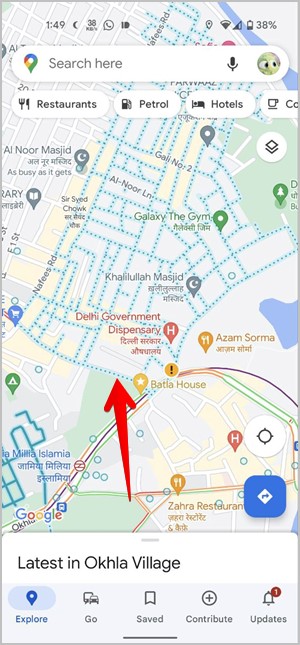
If you find this Google Maps icons and symbols meaning list helpful, we have covered other apps as well. Check out the meaning of symbols and icons on Facebook, WhatsApp, Twitter, Instagram, Gmail, and Discord.

Mehvish
Mehvish Mushtaq is a tech lover from Kashmir. With a degree in computer engineering, she's always been happy to help anyone who finds technology challenging. She's been writing about technology for over six years, and her favorite topics include how-to guides, explainers, tips and tricks for Android, iOS/iPadOS, Windows, social media, and web apps. You can also find her work on Make Tech Easier, Guiding Tech, and Nerds Chalk

![]()

![]()
![]()
![]()
![]()
![]()
![]()
![]()